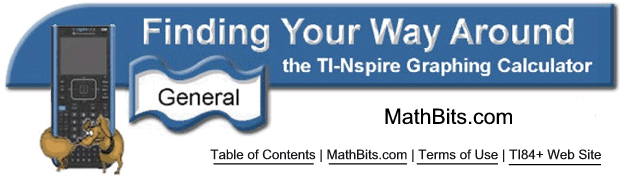
Page Layout
Your TI-Nspire screen can be "divided" into several different layouts.
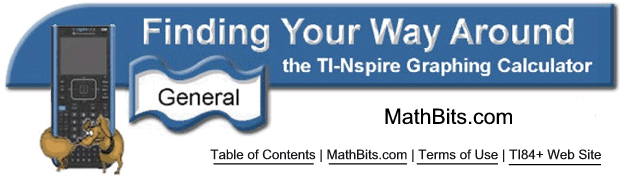
Page Layout
Your TI-Nspire screen can be "divided" into several different layouts.
Press CTRL - HOME #5 #2 #2 |
The screen from which you engaged the |
|||
|
||||
![]()
Table of Contents | MathBits.com | Terms of Use